NFC
To get started please follow this guide on How to Enable NFC for Your Passes.
Once this setup is complete you should have a few pieces of data:
- Apple VAS Public Key Certificate
- Smart Tap Redemption Issuer Id
Additionally, you will need to identify what data should be sent in the payload of the NFC. You can think of this as similar to passing data via a barcode scan. We recommend you use a dynamic field for this that contains up to 64 ASCII characters.
Apple VAS (Apple Wallet)
To enable NFC in Apple Wallet you need to set two fields in the API when creating a pass template or revision:
{
"revision": {
// revision data
"appleVas": {
"encryptionPublicKey": "MDkwEwYHKoZIzj0CAQYIKoZIzj0DAQcDIgADLslPNBG/TNtgR/Zhlmpo+AcIWml6yJE8SAvwnZlu99E=",
"message": "{{pass.nfcPayload}}"
}
}
}The encryptionPublicKey must be a base64-encoded X.509 SubjectPublicKeyInfo structure that contains an ECDH public key for group P256. From the private key this can be generated using OpenSSL.
openssl ec -in nfc-key-private.pem -pubout -out nfc-key-public-vas.pem -conv_form compressedSmart Tap (Google Wallet)
To enable NFC in Google Wallet you need to set two fields in the API when creating a pass template or revision
{
"revision": {
// revision data
"smartTap": {
"redemptionIssuerIds": ["54637281"],
"redemptionValue": "{{pass.nfcPayload}}"
}
}
}Updated 3 months ago